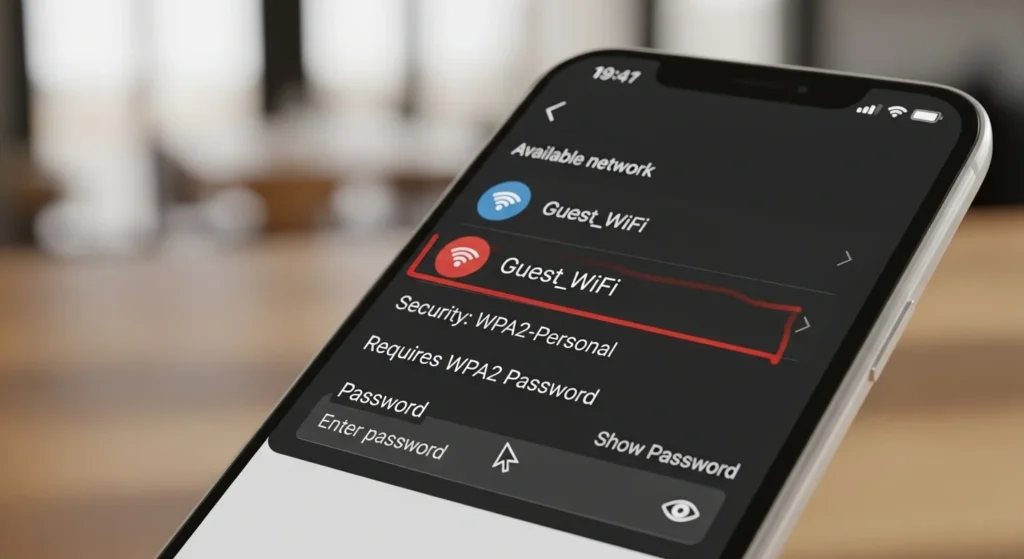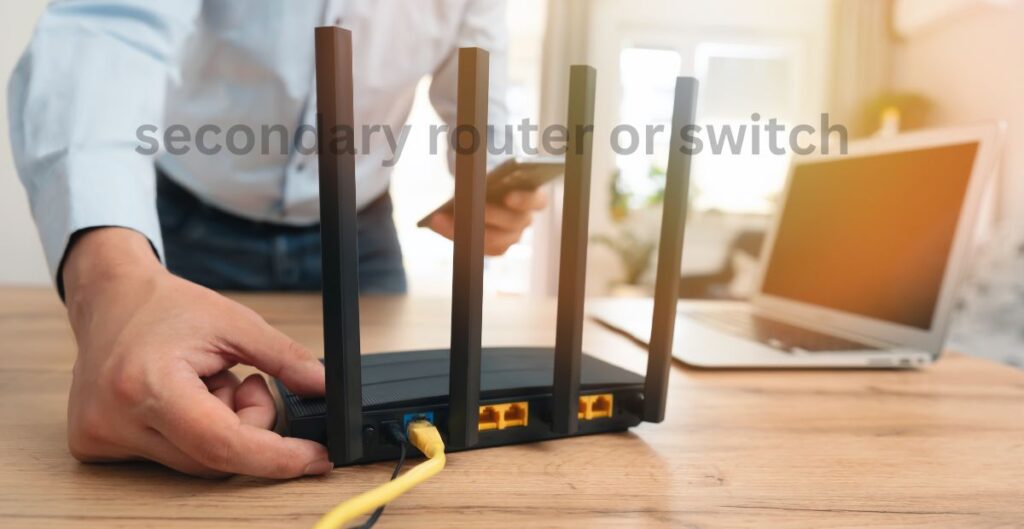- Introduction
- What Is a WPA2 Password?
- Why Wi-Fi Networks Use WPA2 Security
- WPA2-Personal vs WPA2-Enterprise
- Common Issues With WPA2 Passwords on Mac
- How to Create a Strong WPA2 Password
- WPA2 vs WPA3: Should You Upgrade?
- Troubleshooting WPA2 Password Problems
- Real-World Example
- FAQs About WPA2 Passwords
- Conclusion
Introduction
If you see the message “the WiFi network requires a WPA2 password” when trying to connect to the internet, don’t panic. This is not an error but a normal part of Wi-Fi security. A WPA2 password is the key that protects your network, keeping strangers out and making sure your online activity stays private. In this guide, you will learn what a WPA2 password is, why Wi-Fi networks require it, and how to use it correctly on your devices.
What Is a WPA2 Password?
A WPA2 password is the key that locks and unlocks your Wi-Fi network. Without it, other people cannot use your internet. When you connect your device, your router checks the password using encryption, which scrambles data so no one else can read it.
Most home networks use WPA2-PSK, also called WPA2 Personal. This means you enter the same shared password on every device. In schools, offices, or large organizations, WPA2 Enterprise is used. This version is more secure and often requires individual logins, certificates, or a RADIUS server to control access.
Why Wi-Fi Networks Use WPA2 Security
WPA2 is important because it makes sure your online activity is private. Imagine if Wi-Fi had no password. Anyone nearby could join your network, slow down your internet, and even see your personal data.
WPA2 uses AES encryption, a strong method that protects your information like banking details, emails, or social media logins. This encryption turns your data into unreadable code that only your router and device can understand.
By requiring a WPA2 password, your router is enforcing network authentication. This step stops strangers from gaining unauthorized access and helps you maintain safe browsing.
WPA2-Personal vs WPA2-Enterprise
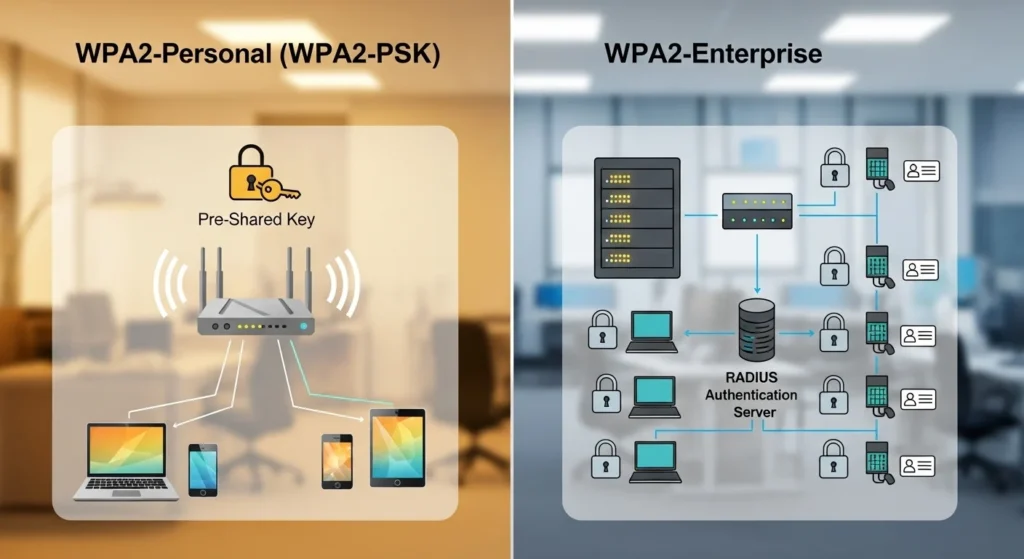
There are two main ways WPA2 works:
WPA2 Personal (WPA2-PSK)
This is the version most people use at home. You set a single strong password, also called a pre-shared key (PSK), that everyone in your house uses to connect. It is simple to set up and works on phones, laptops, smart TVs, and gaming consoles.
WPA2 Enterprise
This option is designed for businesses, schools, and organizations. Instead of sharing one password, each user has their own login. It often uses certificate-based authentication or a RADIUS server to manage users. This is safer for large groups, as one weak password will not put the entire network at risk.
Common Issues With WPA2 Passwords on Mac
Sometimes, Mac users see repeated messages saying “the WiFi network requires a WPA2 password.” This can happen for a few reasons:
Wrong Saved Credentials
If your Mac saved the wrong Wi-Fi details, it may keep asking for the password. Forgetting the network and reconnecting usually fixes this.
Router Cache or Firmware Issues
Your router may need a restart or firmware update. Old settings or bugs can cause a handshake failure, where your device and router cannot complete the connection process.
Network File Problems on macOS
Sometimes, damaged network configuration files in macOS create a loop where the system keeps asking for the password. Resetting these files or renewing the DHCP lease can solve the issue.
Private Wi-Fi Address or Public Networks
If you are using a public Wi-Fi, a captive portal (login page) may interrupt the connection. Turning off “Private Wi-Fi Address” or rejoining the network often helps.
How to Create a Strong WPA2 Password
Your WPA2 password is your first line of defense. A weak one makes it easier for attackers to break into your network. Here are some best practices:
- Use at least 12 to 16 characters.
- Mix uppercase and lowercase letters.
- Include numbers and special symbols.
- Avoid common words like “password123” or your name.
- Do not reuse passwords from other accounts.
A strong passphrase is like a sturdy lock. The harder it is to guess, the stronger your Wi-Fi security.
WPA2 vs WPA3: Should You Upgrade?
WPA2 is still widely used and secure, but WPA3 is the newest standard. It offers stronger encryption, better protection against password guessing, and improved safety on public Wi-Fi. If your router supports WPA3, upgrading gives you more peace of mind.
For now, WPA2 remains safe as long as you use a strong passphrase and keep your router firmware updated.
Troubleshooting WPA2 Password Problems
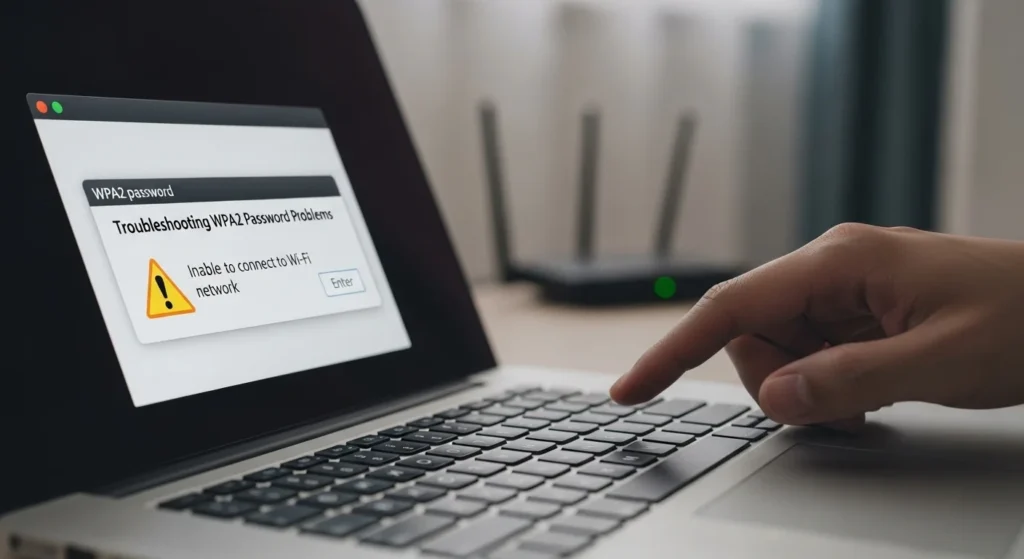
If you cannot connect to Wi-Fi because of WPA2 password issues, try these steps:
- Forget the Wi-Fi network and reconnect with the correct password.
- Restart your router to clear temporary issues.
- Update your router firmware for better compatibility.
- On Mac, renew the DHCP lease or reset network configuration files.
- Test the network with another device to check if the problem is with your computer or router.
These simple actions often fix problems without needing technical support.
Real-World Example
Imagine you are at a coffee shop using their free Wi-Fi. The network asks for a WPA2 password, printed on a sign near the counter. Without entering it, you cannot connect. That password keeps the network safer, stopping random people outside from stealing bandwidth or snooping on data.
FAQs About WPA2 Passwords
Why is my Wi-Fi asking for a WPA2 password?
Your Wi-Fi is asking for a WPA2 password because it is a security feature. It protects your connection from strangers and keeps your online activity private.
How do I find my WPA2 password?
Look at the label on your Wi-Fi router or log in to your router settings. You can also see saved Wi-Fi passwords in your phone or computer’s network settings.
Is my WPA2 password the same as my Wi-Fi password?
Yes, your WPA2 password is the same as your Wi-Fi password. It is the code you enter to connect new devices.
Why does my MacBook keep asking for a WPA2 password?
This may happen if your saved Wi-Fi details are wrong, your router needs a reset, or your network files on macOS are corrupted. Forgetting and rejoining the network usually fixes it.
How do I enter a WPA2 password on my phone?
Select your Wi-Fi name, type in the password, and press connect. If correct, your phone will remember it for the future.
Is WPA2 still safe to use?
Yes, WPA2 is safe for most homes and small businesses. For even stronger protection, consider upgrading to WPA3 if your router supports it.
Conclusion
When you see “the WiFi network requires a WPA2 password,” it simply means your router is asking for the security key that protects your network. WPA2 passwords keep hackers out, encrypt your data, and allow only trusted devices to connect. By using a strong password, keeping your router updated, and knowing how to fix common issues, you can enjoy safe and reliable Wi-Fi at home or on the go.