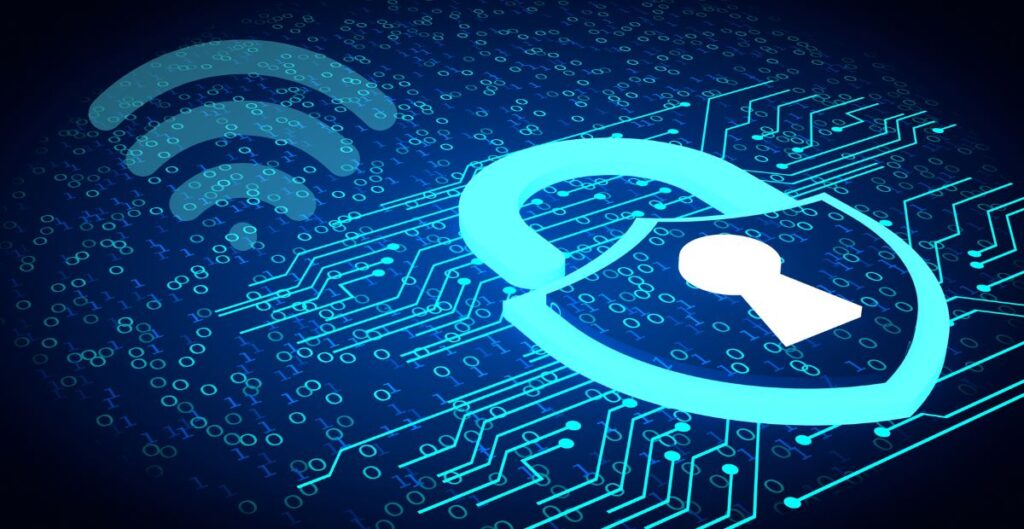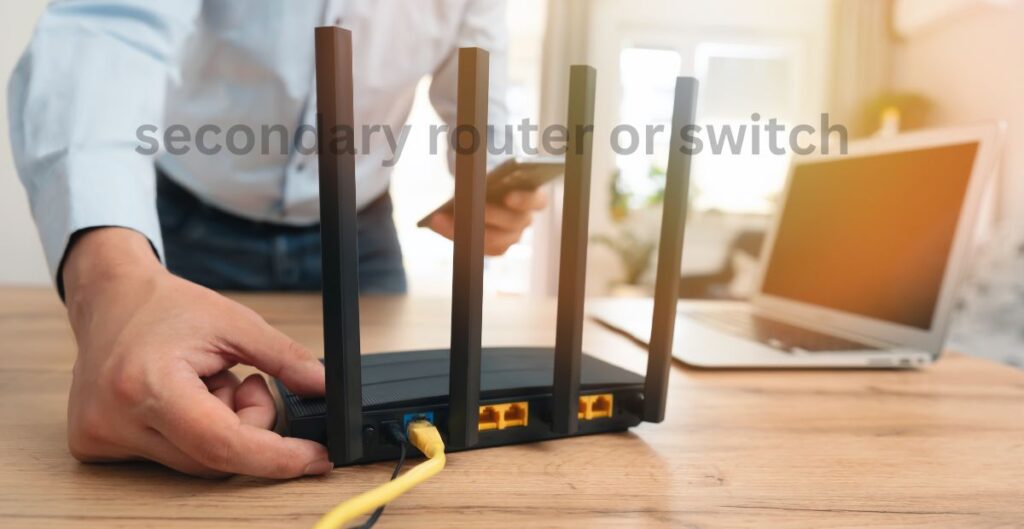Have you ever asked yourself, “what is my WiFi security type”? If so, you’re not alone! The knowledge of your WiFi security rating enables you to check if your home network protection comes from an authorized lock or remains vulnerable to attackers. With this guidance, I will explain how to verify your WiFi security level and demonstrate the process for iPhone, Android phones, Mac, and iPad devices.
- Why Should You Care About Your WiFi Security Type?
- What Are the Common WiFi Security Types?
- What is My WiFi Security Type iPhone?
- What is My WiFi Security Type WPA2?
- What is My WiFi Security Type Android?
- What Security Type is My WiFi on Mac?
- What Security Type Should My WiFi Be?
- How to Find WiFi Security Type on iPad
- What Security Type is My iPhone Hotspot?
- How to Check WiFi Security Type on Android
- How to Make Your WiFi Even Safer
- Top Asked Questions
- Final Thoughts
Why Should You Care About Your WiFi Security Type?
Imagine this: you leave your front door unlocked overnight. That’s risky, right? Well, using the wrong WiFi security type is the same for your internet connection. Hackers can sneak in, steal personal info, or slow down your network.
The WiFi security type protects your connection using encryption. Encryption scrambles your information so only people with your password can use the WiFi safely.
Fun Tip: Your network security strength determines how resistant your system becomes against unauthorized hacking attempts.
What Are the Common WiFi Security Types?
There are a few types you might see:
- WEP (Wired Equivalent Privacy): Outdated and unsafe.
- WPA (WiFi Protected Access): Better than WEP but still weak today.
- WPA2: Safe and used by most routers today.
- WPA3: The newest and strongest option for WiFi security.
Most homes today use WPA2. But if your router supports WPA3, you should definitely use it!
For more details on WiFi protocols, check out this helpful Cisco guide.
What is My WiFi Security Type iPhone?
If you’re using an iPhone, it doesn’t directly show your WiFi security type, but Apple helps by alerting you.
Here’s how:
- Go to Settings > WiFi.
- Your “WiFi security” warning indicates the use of outdated WEP or WPA systems.
- Your WiFi security level either uses WPA3 from WPA2 if you do not see a warning display. .
For more, check out Apple’s official support page on WiFi security alerts.
What is My WiFi Security Type WPA2?
If you are wondering, “what is my WiFi security type WPA2”, you’re probably checking if your network is up to date.
The majority of users can work safely with WPA2 because it remains a prevalent encryption standard. AES encryption serves as the WPA2 security mechanism to make it difficult for hackers to penetrate systems. However, if you can use WPA3, that’s even stronger and recommended for future-proofing your network.
What is My WiFi Security Type Android?
Good news! On Android, you can quickly check your WiFi security type.
Here’s a step-by-step:
- Open Settings.
- Tap Network & Internet > WiFi.
- Tap your connected WiFi network.
- Look for Security – it will say WPA2, WPA3, or maybe WEP/WPA.
If it says WPA2 or WPA3, you’re all set. If it says WEP or just WPA, you should update your router settings.
More details are available from Android’s support article.
What Security Type is My WiFi on Mac?
Mac users can check easily too!
Just follow these steps:
- Hold the Option key.
- Click the WiFi icon on the top-right of your screen.
- A menu will pop up showing Security, like WPA2 or WPA3.
If you see WEP or just WPA, update your router settings.
What Security Type Should My WiFi Be?
To stay safe, your WiFi should be set to:
- WPA3 (best option if available).
- WPA2 (safe and reliable).
- Avoid WEP or WPA as they’re old and weak.
Most modern routers let you change this in their settings. If your router is too old to support WPA2 or WPA3, consider upgrading your device.
How to Find WiFi Security Type on iPad
On an iPad, it works just like on an iPhone.
Steps:
- Go to Settings > WiFi.
- If you see “Weak Security” under your network name, you are using an outdated security type.
- No warning? Likely you’re using WPA2 or WPA3.
What Security Type is My iPhone Hotspot?
Running WPA2 security becomes active on your iPhone hotspot after enabling the personal hotspot. This is Apple’s default setting to help keep your hotspot safe.
How to Check WiFi Security Type on Android
Here’s a quick refresher:
- Open Settings.
- Tap on WiFi or Network & Internet.
- Tap your connected network.
- Look for the Security section to see if it says WPA2, WPA3, or something weaker.
Want a deep dive? Check this Android Central guide.
How to Make Your WiFi Even Safer
Here are simple steps to protect your network better:
- Use a strong, unique WiFi password.
- Update your router firmware regularly.
- Turn off WPS (WiFi Protected Setup) if not in use.
- Upgrade to a router that supports WPA3.
Top Asked Questions
How do I find my Wi-Fi security type?
Check your device’s WiFi settings then locate the connected network where you will see either “Security” (WPA2 or WPA3).
How to check if your Wi-Fi is WPA2 on an iPhone?
Apple will alert you if you are using weak security like WEP. No alert means you are likely on WPA2 or WPA3.
What type of security for my Wi-Fi?
WPA3 is ideal, but WPA2 is still safe for most users. Avoid WEP or WPA.
Should my Wi-Fi be WPA or WPA2?
You should always choose WPA2 or WPA3 if available.
Final Thoughts
So now you know how to answer the question “what is my WiFi security type” and how to check it on all your devices. Your digital residence enters through your WiFi gateway so your security measures must include an effective locked door.
You should replace your router with a new model when it fails to support WPA2 or WPA3 protocols. A contemporary router backed with excellent security features allows users to sleep more easily at night.