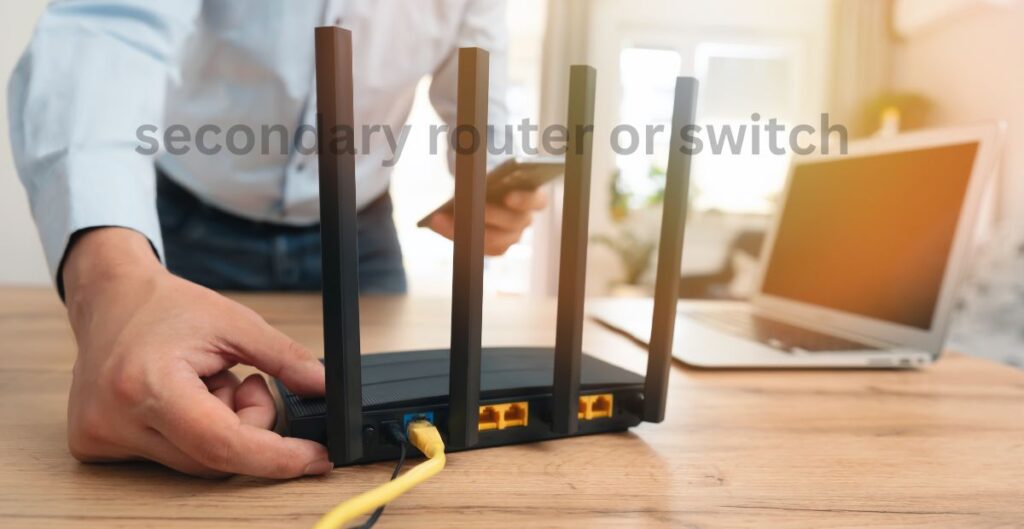Understanding WiFi Proxy and How It Works on Different Devices
Staying safe online is very important today. You also need to protect your privacy. One way to do this is by using WiFi proxy settings. These settings help you browse the internet safely. They protect your data. They can even let you see content blocked in your area. If you want to know what WiFi proxy settings are and how they work, this guide is for you.
What Is WiFi Proxy Settings?
A WiFi proxy is like a helper. It sits between your device and the internet. When you use a proxy server, your device does not connect directly to websites. Instead, it sends traffic through the proxy server. The proxy server handles everything for you. People use WiFi proxy settings for many reasons:
- Privacy: It hides your real IP address. This keeps you anonymous.
- Security: It blocks dangerous websites. It keeps your device safe from malware.
- Bypass Geo-blocks: It lets you see content blocked in your country.
- Network Speed: It makes the internet faster by saving content and managing traffic.
When you set up WiFi proxy settings, you tell your device to use a proxy server instead of connecting directly.
What Is WiFi Proxy Settings on Windows 10?
If you use Windows 10, here’s how to check or change your WiFi proxy settings:
- Open Settings: Click the Start button. Then click Settings.
- Go to Network & Internet: Pick Network & Internet from the list.
- Select Proxy: Click Proxy on the left side.
- Enable or Disable the Proxy:
- For manual setup, turn on “Use a proxy server.” Add the server details.
- To turn it off, switch off “Use a proxy server.”
- Save and Exit: Your changes will save.
For more steps, visit Microsoft’s guide.
WiFi Proxy Manual or Auto-Config?
When you set up WiFi proxy settings, you can pick manual or auto-config:
- Manual Setup: You type the proxy server details yourself. This includes the IP address and port number. It’s good if you know the server you want.
- Auto-Config: Your device finds the settings on its own. This is easy if you don’t want to type details.
Choose what works best for you.
What Is WiFi Proxy Settings on Android?
To change WiFi proxy settings on an Android phone, do this:
- Open Settings: Go to Settings on your phone.
- Wi-Fi Settings: Tap Wi-Fi. Pick the network you’re using.
- Advanced Options: Tap the network. Scroll to Advanced settings.
- Configure Proxy: Under Proxy settings, pick None, Manual, or Auto.
- Save: Tap Save to keep your changes.
For more help, see Android’s support guide.
What are the WiFi Proxy Settings on Samsung?
If you have a Samsung phone, here’s how to change WiFi proxy settings:
- Open Settings: Go to Settings. Tap Connections, then Wi-Fi.
- Choose Network: Tap the Wi-Fi network you’re on.
- Advanced Settings: Scroll to Advanced. Tap it.
- Modify Proxy: Under Proxy settings, pick None to turn it off. Or add details manually.
- Save: Tap Save to finish.
For more info, check Samsung’s official support page.
What Is WiFi Proxy Settings on iPhone?
To fix WiFi proxy settings on an iPhone, follow these steps:
- Go to Settings: Open the Settings app.
- Wi-Fi Settings: Tap Wi-Fi. Pick the network you’re using.
- Configure Proxy: Scroll to HTTP Proxy. Choose Off, Manual, or Auto.
- Save: Exit settings. Your iPhone will use the new setup.
For more help, visit Apple’s support guide.
What are WiFi Proxy Settings on Huawei?
To change WiFi proxy settings on a Huawei phone:
- Open Settings: Go to Settings. Tap Wi-Fi.
- Select Network: Tap the network you’re on.
- Advanced Settings: Scroll down. Tap Advanced Settings.
- Modify Proxy: Pick None to turn it off. Or type your proxy details.
- Save: Tap Save to apply changes.
For more details, see Huawei’s support page.
Configure Proxy On or Off?
Should you turn the proxy on or off? It depends on what you need:
- Turn Proxy On: Use it for extra privacy. It helps access blocked content. It adds security on public Wi-Fi.
- Turn Proxy Off: Turn it off on a safe network. Or if the proxy slows your internet.
Pick what fits your needs.
What Is Proxy in Wi-Fi?
A proxy in Wi-Fi is a proxy server. It acts as a middleman between your device and the internet. When you use WiFi proxy settings, your device sends requests through the proxy server. It doesn’t connect directly to websites. This keeps your privacy and security safe.
Frequently Asked Questions (FAQs)
- Should my Wi-Fi proxy be on or off?
Turn your WiFi proxy on for more security or to see blocked content. Turn it off if you’re on a safe network and don’t need it. - What is proxy on Wi-Fi settings?
Proxy settings on Wi-Fi send your internet traffic through a proxy server. It hides your IP address. It blocks unsafe websites. - Which proxy is best for Wi-Fi?
The best proxy depends on you. A VPN proxy is great for privacy and security. HTTP proxies help with blocked content. - What proxy settings should I use?
Use manual settings if you know the proxy server. Pick auto-config if you want your device to find the settings itself.
Conclusion
Knowing about WiFi proxy settings helps you stay safe online. It protects your privacy and security. Whether you use Windows 10, Android, iPhone, or Huawei, setting up a proxy is simple. Follow the steps above for a safer browsing experience.