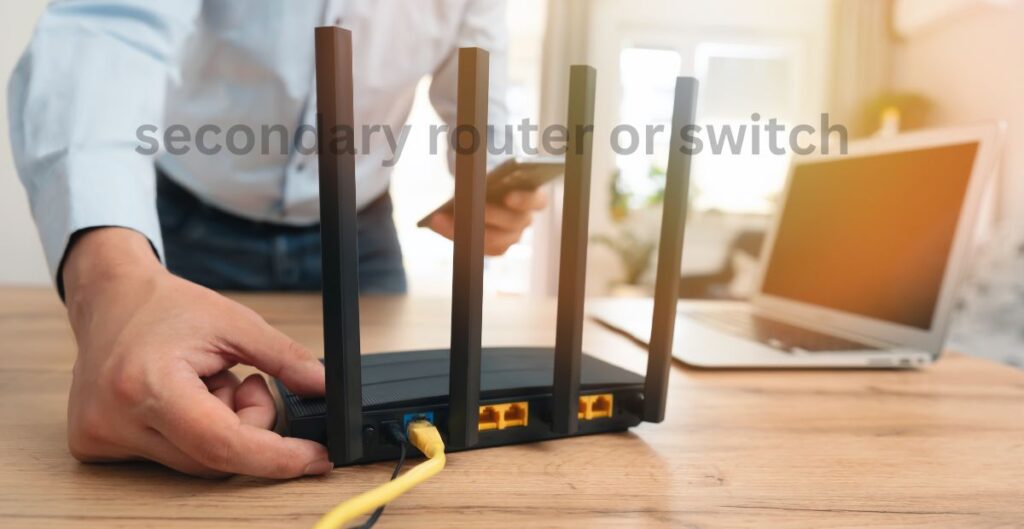Most people have encountered The WiFi network requires a WPA2 password notification as they log into their internet connection. You will get this notification whenever WPA2 encryption sets up secure Wi-Fi access using a password. You need an approved password to connect to the internet and protect your data.
Our guide addresses your essential questions by showing you the causes of this notification and walking you through practical solutions to related issues. Our help service addresses issues with MacBook and iPhone hotspots and connection troubleshooting needs.
Why Is My Network Asking for a WPA2 Password?
To access WPA2 (Wi-Fi Protected Access 2), protected network users must type in their password. The WPA2 security standard secures your internet communication by protecting your network and data with encryption.
So, if your network is required for a WPA2 password, it means:
- The network is secure. Only authorized users can join.
- You need the correct password to access it.
- Your device recognizes the network’s security settings.
If you’re thinking about how to do this, Follow these solutions to solve your problem.
- How Do I Fix The Wi-Fi Network Requires a WPA2 Password on Mac?
- Where Do I Find My WPA2 Password?
- What Are WPA2 Password Requirements?
- How to Solve Problems Connecting to WPA2 Networks When Password Input Fails.
- The WiFi Network Requires a WPA2 Password iPhone Hotspot
- What If My Network Requires a WPA3 Personal Password?
- How to Find WPA2 Password
- Why My WiFi keeps showing “The WiFi Network Requires a WPA2 Password”?
- Final Thoughts
How Do I Fix The Wi-Fi Network Requires a WPA2 Password on Mac?
Follow these steps to solve your problem if you can’t connect your MacBook to a WPA2-secured network:
Step 1: Forget the Network
- Go to System Preferences and click Network.
- Select Wi-Fi on the left-hand side.
- Click Advanced and look for the problematic network in the list.
- Highlight the network, then click the minus (-) button to remove it.
Step 2: Reconnect with the Correct Password
- Go back to your Wi-Fi menu and select the network again.
- Enter the correct WPA2 password when prompted.
Step 3: Restart Your Mac and Router
If the issue persists, restart both your router and MacBook. This can help clear any temporary connectivity glitches.
If you still can’t connect, try to reset your network settings by going to System Preferences > Network > Assist Me to fix issues.
For more Clear procedures, visit this Mac Wi-Fi troubleshooting guide.
Where Do I Find My WPA2 Password?
Your WPA2 password is usually easy to find. Here are some ways to locate it:
1. On Your Router
- Look for a sticker on your router. The default WPA2 password usually appears as “Wi-Fi Key” or “Network Security Key.”
- If the default password doesn’t work, check your router manually or log into its settings using the IP address of the router.
2. On Windows
- First open the Control Panel and access the Network and Sharing Center.
- Select your Wi-Fi network from the list and open Properties settings.
- Enter the Security settings in Network and Sharing Center then choose Show Characters to display your Wi-Fi password.
3. On Mac
- Open Keychain Access (search for it in Spotlight).
- Find your Wi-Fi network, double-click it, and select Show Password (you’ll need to enter your Mac’s administrator password).
Still, having trouble? Visit this step-by-step guide to finding WPA2 passwords.
What Are WPA2 Password Requirements?
A strong WPA2 password ensures your network remains secure. Here’s what makes a good WPA2 password:
- At least 8 characters long.
- Your password should contain a combination of upper and lower letters.
- Include numeric values and special characters @ # and ! when choosing your password.
- Use secure passwords instead of easy picks like “password123” or “admin”.
Such as a strong password of WPA2 could look like this: WiFi$ecure2025!
How to Solve Problems Connecting to WPA2 Networks When Password Input Fails.
If you’re entering the correct password but still can’t connect, here’s how to fix issues:
- Verify the Password: Make sure you typed your password correctly without any mistakes or errors.
- Restart Devices: Shut down both your device and router then pause for three to five minutes before powering everything back on.
- Forget and Reconnect: Forget the network on your device and reconnect using the password.
- Update Software: Confirm your device uses the latest software update.
- Reset the Router: Set your router back to initial settings then create a new WPA2 access code.
The WiFi Network Requires a WPA2 Password iPhone Hotspot
The iPhone hotspot function enables WPA2 encryption for data protection naturally. Let me explain how you can find the password:
- Open Settings on your iPhone.
- Go to Personal Hotspot.
- Find the password listed under Wi-Fi Password.
Tap on Wi-Fi Password to modify your security code then input a new password you will find easier to recall.
Android users find their hotspot password by accessing >Settings on their device and choosing >Network & Internet >Hotspot & Tethering.
What If My Network Requires a WPA3 Personal Password?
Your device shows you a message that says “The WiFi network requires a WPA3 personal password.” Your router supports WPA3 while protecting your network with better security than WPA2 provides.
To connect:
- Enter the WPA3 password provided by your network administrator or found on your router.
- Ensure your device supports WPA3; if not, update your device or contact your router’s manufacturer for assistance.
For more details, check this WPA3 guide.
How to Find WPA2 Password
If you can’t find your WPA2 password, here are the easy steps to help you:
- Router Label: Read it from the name label attached to your router unit.
- Router Settings: Access the router’s admin page via its IP address.
- Saved Passwords: Get stored passwords by using Keychain Access on Mac or Network and Sharing Center on Windows.
Why My WiFi keeps showing “The WiFi Network Requires a WPA2 Password”?
Your Wi-Fi network runs properly with its protective security features enabled. However, if it keeps appearing:
- Your device may not be remembering the password. Reconnect and select “Remember this Network” if available.
- There may be a typo in the password you’ve entered. Double-check it.
- Ensure your router is set to WPA2 or WPA3 mode for compatibility.
Final Thoughts
“The WiFi network requires a WPA2 password” by showing that access requires authentication. Your time spent setting up this security measure directly supports better protection of your network access.
This guide shows you step-by-step methods to repair your WiFi system and secure your network access. You can connect any device like a MacBook iPhone hotspot or other device using simple and easy instructions.
Keep your password strong, update your devices regularly, and enjoy a secure Wi-Fi experience!