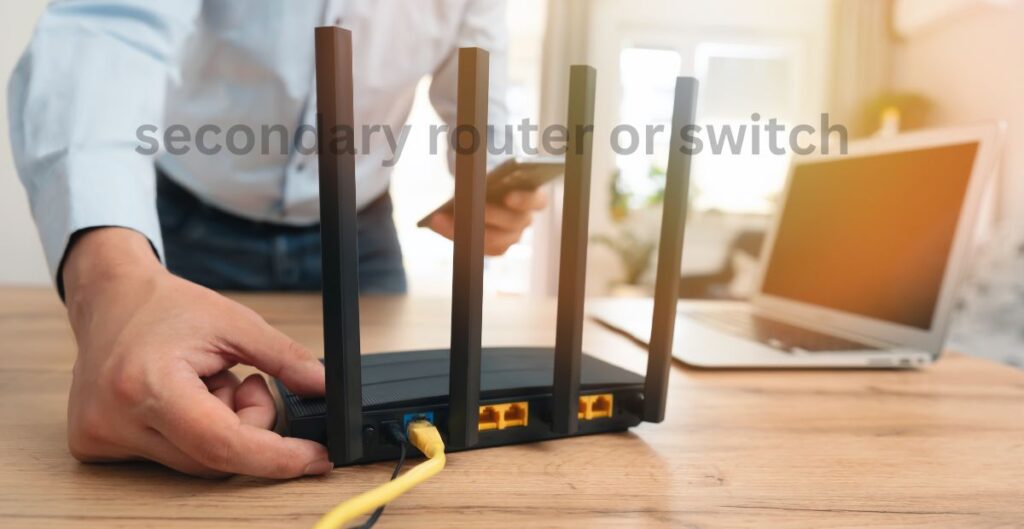Are you annoyed of having slow or non-available WiFi connection, especially during crucial times? Perhaps it is during an online conference or meeting while watching a film, or while engaged in a game. No problem, I’ve got it covered for you in a simple and easy way! You get to find out how to use a network switch to increase WiFi and make the internet even better.
If all above sound confusing to you, do not worry because this guide will highlight everything in easy to follow steps. Alone with this, I will also give you some tips, examples from actual life and tricks for your better understanding.
What Is a Network Switch?
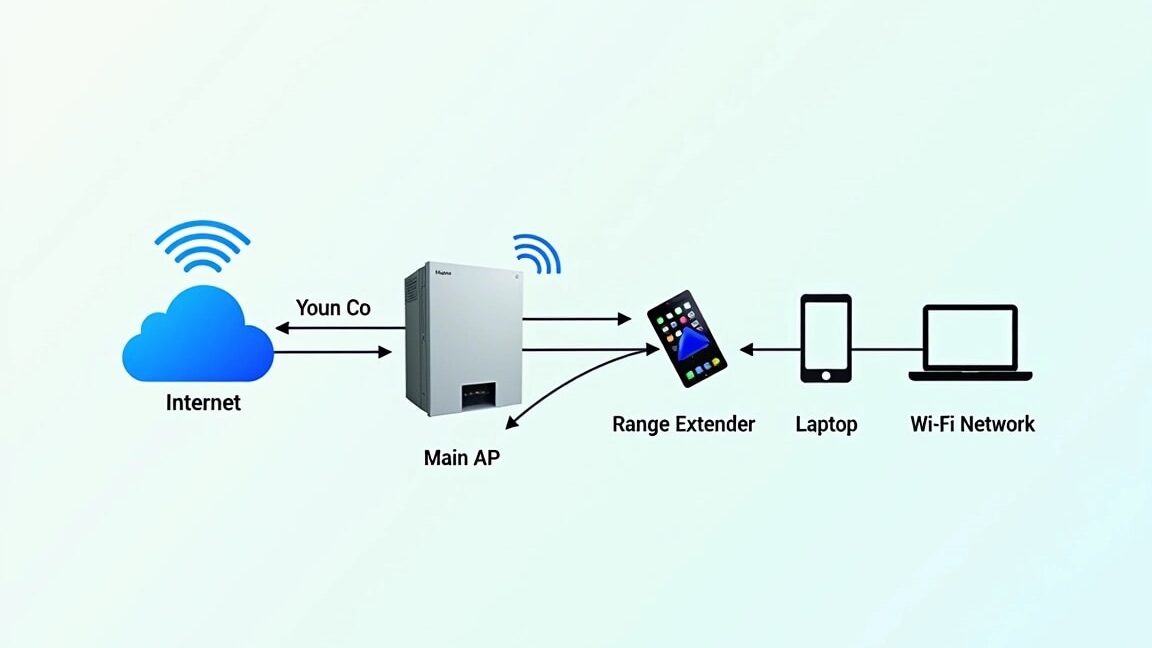
A network switch is like a helper for your router. In simple terms, your router bridges all your devices together such as laptops, telephones, TVs, etc. so that they can “talk” to the internet either through WiFi or cables.
In case of too many devices, the WiFi will be overloaded and the internet will be slow. A network switch helps by letting some devices connect through cables. This makes your WiFi faster for the wireless devices like phones and tablets.
Think of it like this: If your router is a busy cashier at a store, adding a network switch is like opening another counter to serve more people quickly.
Learn about network switches here.
Can I plug in a switch to a WiFi extender?

Yes, you can! A WiFi extender comes in handy in making your WiFi signal to go further into your house. But when you add a network switch into the track, then it make the performance of the internet even better. Here’s how to do it:
- Connect the WiFi Extender to the Router: Put extender where it get a good signal from the router.
- Link the Extender to the Network Switch: The extender will be connected to the switch by way of an Network cable.
- Plug Devices into the Switch: Connect devices like your desktop, gaming console, or TV to the switch. This frees up WiFi for other devices.
This setup is especially useful if you live in a large house or have thick walls that block WiFi signals.
Learn more about WiFi extenders here.
How to Use a TP-Link Extender Switch

If you’re using a TP-Link extender switch, follow these steps to set it up:
1. Get the Right Switch
An idea gigabit Ethernet switch can be a simple one, like the TP-Link TL-SG105. It is small, fast and it’s easy to use.
2. Connect Your TP-Link Extender
Link the TP-Link WiFi extender to your router both wirelessly or with an network cable.
3. Connect the Switch
Use another Ethernet cable to connect the network switch to the extender. Now, you can plug wired devices into the switch for a smoother internet connection.
Using a TP-Link extender switch can make your internet much more reliable, even in areas where the WiFi signal is usually weak.
Explore TP-Link extender switches.
Why Does a Network Switch Make WiFi Faster?
With so many devices on the WiFi pooling their time to use the internet, the router has to spread the bandwidth out to all of the devices slowing it down. The wired connection load is transferred to a network switch, which alleviates some the router’s load for wireless devices.
Imagine your WiFi as a busy road. Adding a network switch is like creating a separate lane for trucks (wired devices) so that cars (wireless devices) can move faster.
Step-by-Step: How to Use A Network Switch to Increase WiFi
Here’s how to set it up step by step:
1. Things You’ll Need
- A network switch (5-port or 8-port models are great).
- Ethernet cables (Cat 5e or Cat 6 work best).
- A WiFi router and (if needed) a WiFi extender.
2. Connect the Switch to the Router

Plug one end of a network cable into the router’s LAN port and the other end into the network switch.
3. Attach Devices to the Switch
Use network cables to link your wired devices, like computers, TVs, or gaming consoles, to the switch.
4. Test the Setup
Check if your internet is faster and more stable. You should notice better speeds and fewer interruptions.
A Real-Life Example
A man named Ali was frustrated with his WiFi. His kids were always gaming or streaming videos, and his work meetings kept disconnecting.
He added a network switch and connected the kids’ devices through Ethernet cables. This freed up WiFi for his laptop, and now everything works smoothly.
FAQs
1. Does a Network Switch Replace My Router?
No, a network switch doesn’t replace your router. It works with the router to share the internet more effectively.
Read more about switches and routers.
2. Should I Use a WiFi Extender with a Network Switch?
Yes! A WiFi extender boosts wireless coverage, and a network switch helps wired devices. Together, they make a perfect combination.
Learn about the difference between switches and extenders.
3. Which Network Cable Is Best?
Go for Cat 5e or Cat 6 cables. They are fast and reliable.
Find out more about Ethernet cables.
Why You Should Get a Network Switch
Learning how to use a network switch to increase WiFi can solve many internet problems. No matter if you’re working, gaming, or streaming, this setup will ensure a quicker and more dependable connection.
Don’t wait—check out affordable network switches and Ethernet cables online or at your local store today!